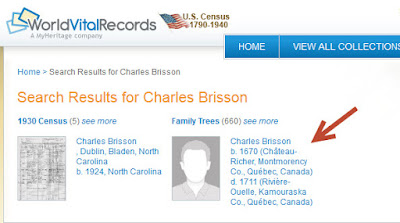Artificial intelligence is being used more and more today with genealogical research. By entering in a few pieces of information, the return from that information can be massive, but it can also be exactly what you are looking for in your family tree.
Ancestral Quest 15 has a number of aids to help with finding and extending those family lines. Both
MyHeritage and
FindMyPast were introduced as new features in this latest version. Together, they increase the chances of adding new documents and/or individuals to your tree.
In addition, in the pedigree view of
Ancestral Quest 15, there are links to both
Ancestry.com and
Rootsweb.com. In previous versions, the barest amount of information was sent out to search for matches when you clicked on the link, however, today, in AQ15, when you click on that link, an increase amount of information is passed onto the search engines providing a better return of more accurate information for your family tree.
Taking a close look at the end of a name and you can see 2 links. The top link is to the trees located in Rootsweb.com. Clicking this link can bring you straight to an exact match.
Clicking on the name will bring this information into focus to view and perhaps provide some additional information as well as a contact person who place this information on this website. They could be a relative.
The second link is to Ancestry.com and can also lead you to more clues for your family member or tree. Again the results are direct and exactly the correct individual.
In addition to a tree which can lead to a cousin, there are many records below which pertain to this individual. In prior searches from Ancestral Quest, the barest amount of information was being sent to the search engines which lead to a less chance of reaching information on your ancestor, this new improved searching capability now takes you straight to any information on the individual if it is there.
If you wish to remove some information that was brought over, you simply edit the search in
Ancestry.com as sometimes a little less is best.
Take advantage of this and many other great features of
Ancestral Quest 15 today,
click here to purchase, download and start enjoying this great program which helps you grow your family tree with only a few clicks.