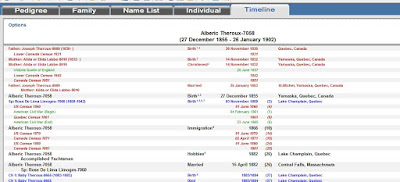Regardless of where you are in your research, timelines can prove to be very helpful in many ways.
When one combines an individual life with history, it is even better. Adding the historical content often helps a researcher to understand their ancestors actions better.
Why people moved as often as they did or stayed in one place as long as they did is often confusing to a descendant researching their family history.
To add to this dilemma is the need to add local events also. By doing this, one gets a clearer view of what was going on at the time one's ancestors were there in a particular place.
It is usually easy to locate the world wide events but sometimes finding the local events is a bit more difficult. The local public library is usually helpful as well as local newspapers and histories of the area.
With all this information you will be able to use the "Timelines" feature in Ancestral Quest to put your ancestor in focus for their time period.
The feature comes preloaded with some world events and you can add what you need to in order to provide a better picture of what could affect all that happened during their life timetime. To access the Timelines feature, simply click on the tab called "Timeline".
This is a simple view of the top section. Note where it says "Options" in the upper left hand corner? This is where you are able to do multiple things regarding your timeline.
Here is where you are able to change colors, fonts, etc. as well as add "Historical Items" to the timeline. To add new historical events or modify existing one, click on the button that says "Edit Historical Items".
Notice the "Add" button is there to add additional historical events. You can choose between a genealogical or historical event or even a historical person.
Once your addition is filled in, you'll click on "Save" and it will be added to timeline. Creating timelines can assist you in locating individuals by shedding light on what was going on around them.
Take advantage of this feature and many more in Ancestral Quest.
Remember Ancestral Quest is fully FamilySearch Certified!
Comments and questions are always welcome!
Happy Ancestraling...Claire ;)
AQ Cues & Clues Blog:http://ancquest.blogspot.com/
Facebook: https://www.facebook.com/AncQuest
Twitter: http://www.twitter.com/ancquest
YouTube: http://www.youtube.com/inclinesoftware
(c) 1994-2016 Incline Software, All Rights Reserved
gfindlay@ancquest.com
AQ Cues & Clues Blog:http://ancquest.blogspot.com/
Facebook: https://www.facebook.com/AncQuest
Twitter: http://www.twitter.com/ancquest
YouTube: http://www.youtube.com/inclinesoftware
(c) 1994-2016 Incline Software, All Rights Reserved
gfindlay@ancquest.com
gfindlay@ancquest.com