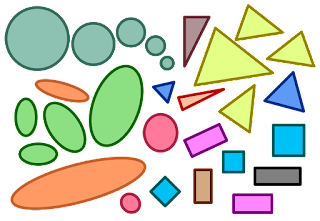|
| by Gringer (talk) |
When doing family history research, the number of individuals in your family file doubles with each generation and so simply going back to your 6th great-grandparents will give you at least 256 individuals. This does not count the children of these ancestors and their families, so your family file quickly grows as you continue to research.
Locate the two people you want to find their relationship first. Write down their RIN numbers. Now in Ancestral Quest, to calculate the 'blood'relationship between two people go to Tools, scroll down and click on "Calculators" than "Relationship":
In the resulting box that opens up, click the "Search" box and enter the first number, for this blog we will use my mother who is RIN # 861:
Now, clicking on the second "Search Box" enter the 2nd RIN number and then click "Calculate":
This shows that Francois Coutu is the 4th great-grandfather to my mother. If there had been no blood relationship, the program informs you of this. To view this is a diagram, simply click on the button that says "Print to File". You will asked where you want to save the text file and then if you wish to view it. This is the results:
As you can see, it clearly shows how these individuals are related.
Enjoy this and many other features in Ancestral Quest!
Remember Ancestral Quest is fully FamilySearch Certified!
Comments and questions are always welcome!
Happy Ancestraling...Claire ;)
AQ Cues & Clues Blog:http://ancquest.blogspot.com/
(c) 1994-2016 Incline Software, All Rights Reserved
gfindlay@ancquest.com
AQ Cues & Clues Blog:http://ancquest.blogspot.com/
(c) 1994-2016 Incline Software, All Rights Reserved
gfindlay@ancquest.com