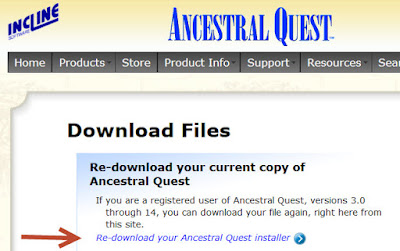FamilySearch PID numbers (FSPID) are FamilySearch's way to indentify the individuals you add to FamilySearch FamilyTree.
When you link and sync your individuals to the FamilySearch FamilyTree, that number is transferred into your own family file so that there is a link between the two individuals.
So where does that number go? How can I find that number in my family file?
The FSPID numbers are in the lower left hand corner of the Edit Screen of the individual like this:
Some people also want to see that number after to the person, this is done in Preferences. Go to "Tools", scroll and click on "Preferences". Under "Append to Names" put the dot in the FamilySearch ID section and it will be there after you click OK.
Now when you see individuals, the FSPID number will be after the name.
This is our tip for this week, putting that FSPID number where you can see it and also find where the system puts this connecting number for each person. Of course if you still wish to use the RINs you don't have to change it.
Remember Ancestral Quest is fully FamilySearch Certified!
Comments and questions are always welcome!
Happy Ancestraling...
Claire ;)
Facebook: https://www.facebook.com/AncQuest
Twitter: http://www.twitter.com/ancquest
YouTube: http://www.youtube.com/inclinesoftware
(c) 1994-2015 Incline Software, All Rights Reserved
gfindlay@ancquest.com
gfindlay@ancquest.com